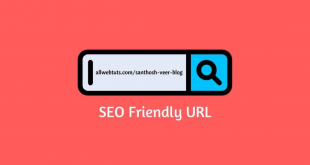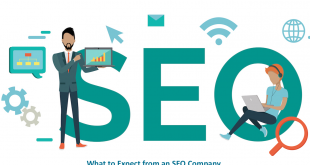How to create a password reset disk in Windows 10 using a USB drive
For Windows users, your login password is one of the most important things you should remember. In case you forget, there are third-party software tools that will help you reset your password.
Click Here : Computer Tricks
Another way to log back on to your Windows 10 system is to use a disk to reset the password. You must configure this recovery tool in advance in case you lose your password or do not remember it. It will not be useful to call Microsoft for assistance, as they can not help you log in again, so it’s best to take precautions.
Creating a Password Reset Disk Using USB Drive
To begin, insert any USB drive and use the search bar to locate the “password reset disk” in the Control Panel. It must be very visible.

In case you can not locate it from the search button, go to the Control Panel and click on your main user account. Go to “Make changes to your user account” and you should have the option to create a password reset disk.
For some users, in case the link does not open, you should go to the Task Manager and close a Windows host process called “Rundll32”. This is a Windows command-line utility program that can interfere with password recovery, so disable it.
In the next step you can see a “Forgotten Password Wizard” screen that guides you to the creation of the disk. However, it warns you that anyone who has access to your password recovery disc will be able to access your account. Always store your USB recovery disc in a safe place.
In the next step, the wizard will save information about the Windows account on the disk you just inserted.
You will be asked to enter the password for your current user account before resetting the disk.
Click on next and wait until the status bar reaches 100%. Your password recovery disk is now ready for future use.
Access to your PC using the password reset disk
In case you notice that you can not access your system, you must click on “Reset password”.
Unfortunately, without your password recovery disk, you will no longer be able to log in to your system. Your options are to restart using safe mode or remove your stored USB drive.
You will see a new wizard screen to reset the password. It suggests that you should have previously created a disk to reset the password.
Now you must select the USB disk that was used to configure the password recovery.
On the next screen, you will be asked to enter a new password. Confirm it twice and write a new password hint that you should write down somewhere else.
After completing the password reset wizard, you can now easily use the new password to log in to your system one more time.
An Easier Method to Recall Windows Password
In case you do not want to follow all the steps above to create a password recovery disk, there is an easier exit. Use a password manager to save your Windows password, or save it somewhere you can only access it. You must frequently update your last Windows password there.
Have you ever been blocked by your own computer?
Click Here: Computer tips
 Bloggers Trend Keeping You Up To Date
Bloggers Trend Keeping You Up To Date